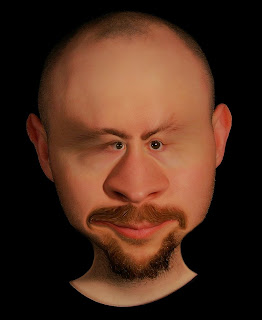 I was playing, in Photoshop, with my profile picture for Facebook (result on the left), when I realized a huge potential for a tool some of us may not have even tried, or have taken for granted.
I was playing, in Photoshop, with my profile picture for Facebook (result on the left), when I realized a huge potential for a tool some of us may not have even tried, or have taken for granted. It's called Liquify, and it's a filter in Photoshop 7 (and above).
Earlier version might not have this filter.
Photoshop Elements 6 is said to have that same feature.
Download Photopshop Elements (30-day trial) by doing a search for it online. Easy to find. If you like it well before the end of the trial period, and can't pay for it, you may get a full version for free when you buy a graphics-related peripheral (got mine with a scanner or printer, don't remember).
I will now use the Liquify tool when customers aren't sure of the type of character they need, but have some celebrity or acquaintance in mind for the kind of face they want. I tweak it until we have a style, and can then move on to clay!
Also very useful when I get a contract for a caricature-puppet!
INSTRUCTIONS:
You take a good quality picture of someone or some animal and tweak it, using the brush, and attacking it with various degrees of "brush strength" and brush sizes.
For even more fun and ease of face tweaking, try the neat automatic tools at the left of the filter's window. Leave the mouse cursor idle on it for a few seconds to learn their names (warp, turbulence, twirl, pucker, blaot, shift pixels, reflection reconstruct, freeze, thaw).
For these tools, make sure you center the cursor on the item you want to warp, if a precise application is what you seek. For instance, the Bloat tool, centered on the eye's pupil, will enlarge the eye very precisely.
The reconstruct tool is very useful, using it you restore the painted area to what it was before the tweak!
Don't forget to zoom-in with the magnifying glass tool when you need precision. Very necessary when working with a mouse.
All this allows us to easily tweak an already existing face (or body!), and still keep the believability of it.
The resulting images can be very high resolution (as high as your original picture), and used as bases to build our puppets, either in a clay model, or directly in the medium of your choice. I've done it quite easily with the mouse, but I know some people may only find true control and satisfaction with a graphic tablet.
This filter requires a lot of computer memory.
The bigger the image resolution, the more memory is required.
On my version of photoshop, the filter automatically quit when it ran out of memory, making me loose my tweaks!
As a safety precaution if you have limited hardware on your machine, save your results in stages, to tweak only a few features at a time.
This is my first "serious" try of this filter. I never actually noticed the extra options on the left! I'd have loved to find out about this years ago!!!!
In my defense: I've gotten quite good at the steps I do very often in Photoshop, and they serve my purposes. It's easy to get lost in all the options in sub menus, so it's been a while since I truly explored.
Some more examples:
I made them very quickly, so some weird artefacts remain.
Laurent Paquin (local stand up comic)gets a baby face (bigger face, cute small mouth, rounder everything). Christina Ricci was modified subtly. Bigger eyes, smaller chin. I was able to change her mouth's expression, and tweak her hair. Just a few tweaks, and she no longer looks like herself. I'm a fan of her work (and face), so tried not to damage her too much. LoL.
Then a another self-mutilation, this time as a bearded-baby-alien-human-hybrid.
And now, Julian Beck has a more in-depth transformation.

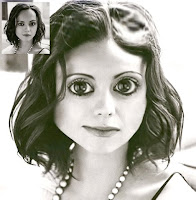

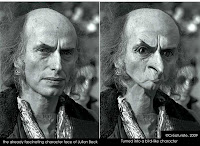

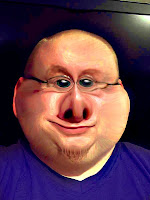
My little Brother was brave enough to send me a picture to tweak:
This is for my Mom and her boyfriend:



No comments:
Post a Comment